Integrating Userback with Slack is like having a dedicated workspace for your customer feedback right within your usual team communication platform. You'll find it really practical, especially if you're already using Slack for team chats. You'll be able to assign it to the right team members, send it to other integrations, or even mark it as resolved. The good news is, that you don’t even have to be a registered Userback user to do all these things in Slack.
By bridging Userback and Slack, you're not just streamlining communication—you're creating an integrated hub for rapid problem-solving and decision-making. This guide walks you through each step to ensure a smooth integration process.
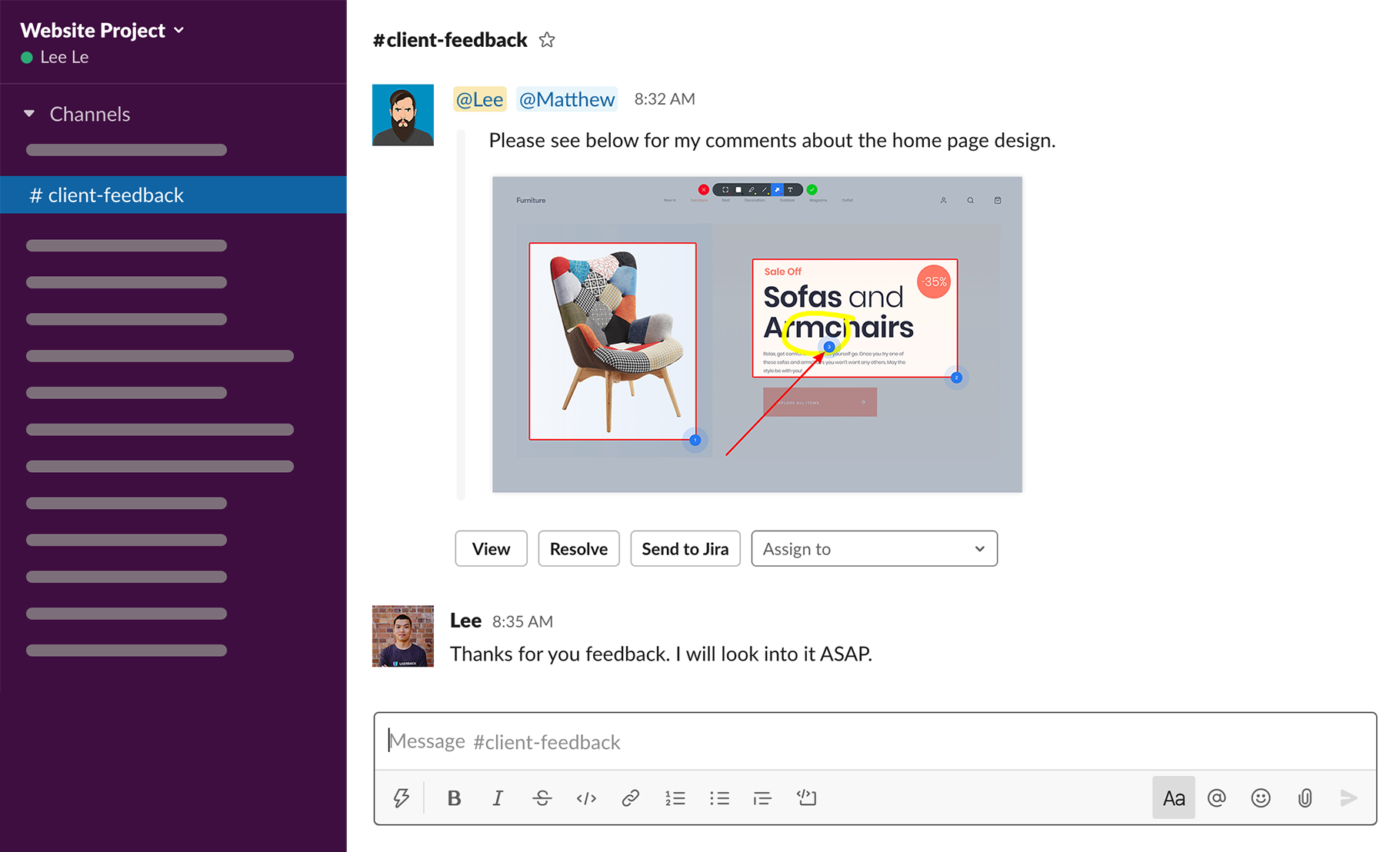
How to Connect Userback and Slack
Here's how to link a specific Userback project to a Slack channel.
- Navigate to Integrations in your Userback project settings.
- Locate 'Slack' and hit 'Connect' to authorize Userback to send notifications to Slack.
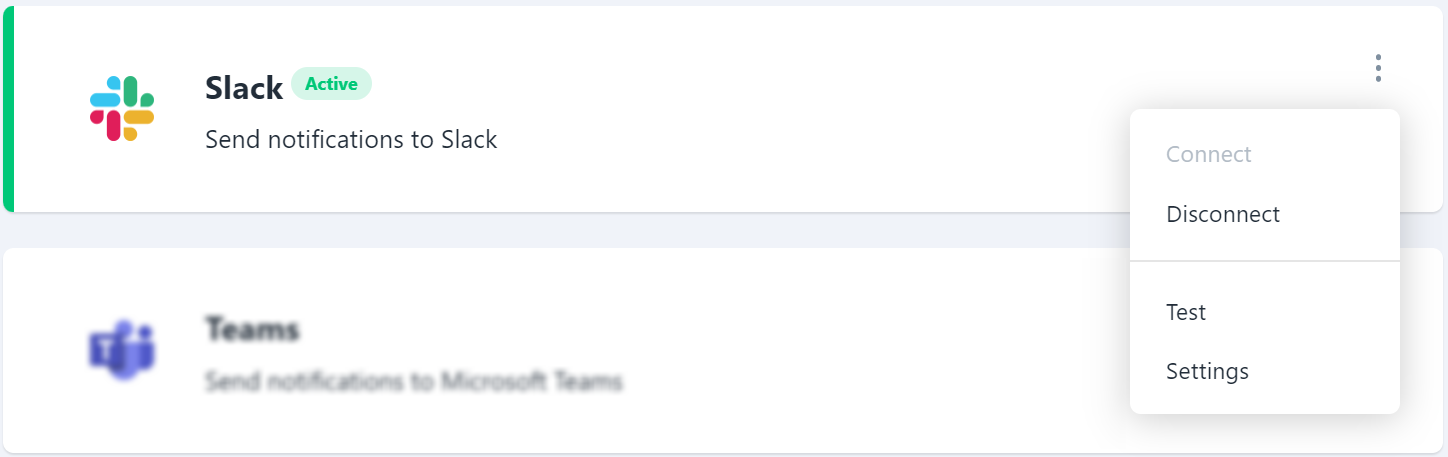
- After authorization, a setup window appears. Here, pick the Slack channel you want for feedback, decide the type of feedback you want to receive, and set up your notification preferences.
- Before finalizing, send a 'Test' feedback message to ensure it appears in the selected Slack channel.
Connecting to Private Slack Channels
For private Slack channels, an extra step is needed—inviting the Userback Bot.
- Locate 'Userback' in the Slack App section, then opt to 'Add this app to a channel.'
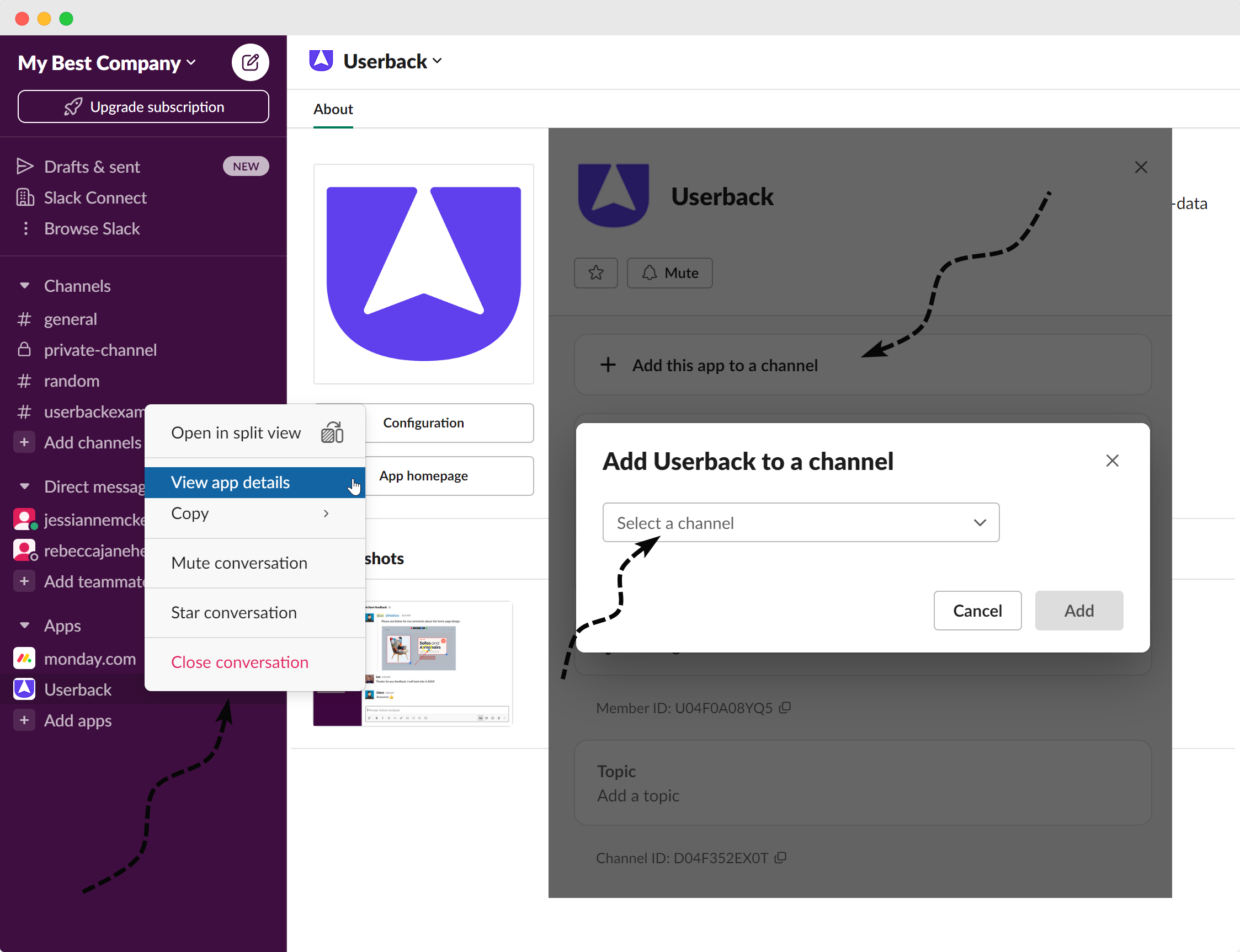
- Back in Userback, specify this private channel in your settings, and save the changes.
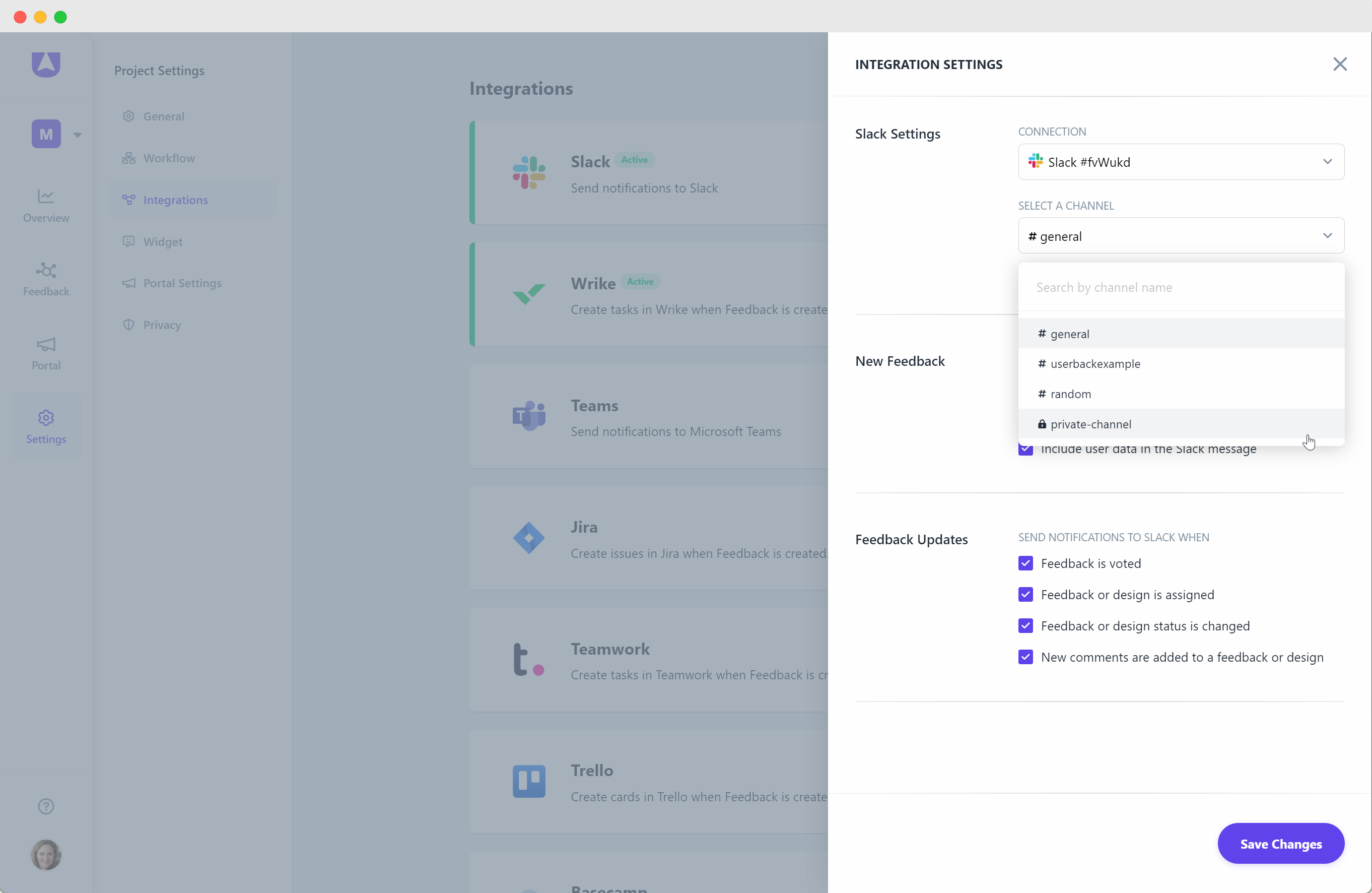
Awesome! You've successfully connected a Userback Project to a Private channel.
In-Slack Functionality:
After setting up, you can directly interact with the Userback feedback inside Slack.
View: Access more details of the feedback within Userback.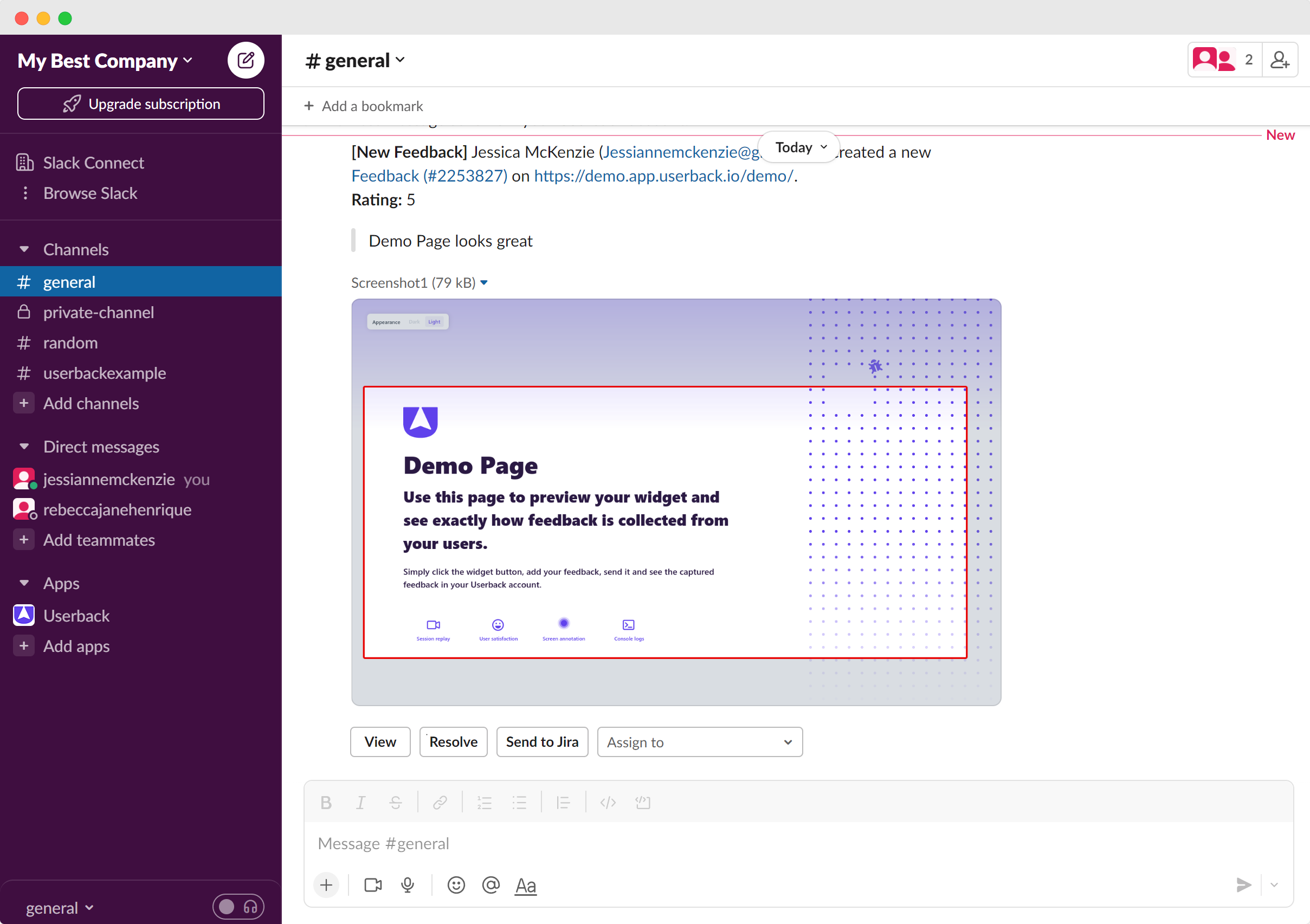
Frequently Asked Questions
How do I manage notifications?
You can toggle on/off notifications from your Slack settings inside Userback.
Is it possible to connect multiple Slack channels?
Yes, you can connect to more than one Slack channel or reuse integrations for different projects. Right now you can only connect one Slack integration per Userback project.
What types of feedback are supported?
You can filter the types of feedback sent to Slack, like bugs, ideas, or general feedback.
Who can add the Userback Bot to a private Slack channel?
Only members with admin rights can add bots to private channels.
How do I disconnect Slack from Userback?
In Integration settings, navigate to Slack and click 'Disconnect.'